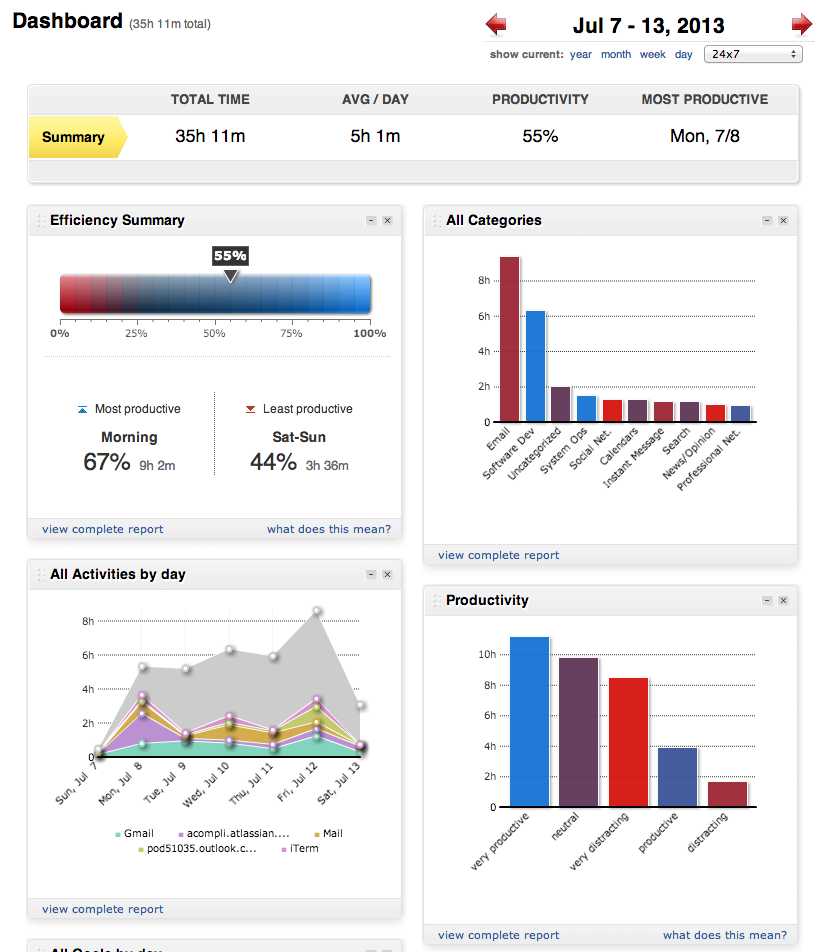Len Sassaman, Meredith L. Patterson, and My Time at SuperHappyDevHouse
In the early 2000s, a remarkable community of creators, hackers, and dreamers gathered to share ideas, build new projects, and push the boundaries of technology at an event called SuperHappyDevHouse (SHDH). Jeff Lindsay and David Weekly founded SHDH as an equal parts hacker house, startup incubator, and social gathering. SHDH was where people came to write code, share stories, collaborate on ideas, and celebrate creativity in a relaxed and inspiring setting. The event felt like a hacker’s dream: tables piled with laptops, endless snacks, fast internet, and a vibrant, encouraging atmosphere—an environment where the best ideas were nurtured and collaboration flourished.
SuperHappyDevHouse events were organized regularly, attracting people from all walks of life who were passionate about technology. There were no formal invitations—anyone interested could join, and the emphasis was always on collaboration and exploration. If you wanted to invite friends, the community even guided you on how to do it. You can check out the event listings here.
At SHDH5 on November 5th, 2005, I presented Zimbra, an experience that helped refine the product and connect to a network of brilliant minds. The talk was voted “Most marketable idea.”
Zimbra was acquired by Yahoo a few years later for $350M.

Photo by [Cal Henderson], who built Flickr and ran engineering there before becoming the founder and CTO of Slack.
Here’s the whole talk if you want to see it yourself.
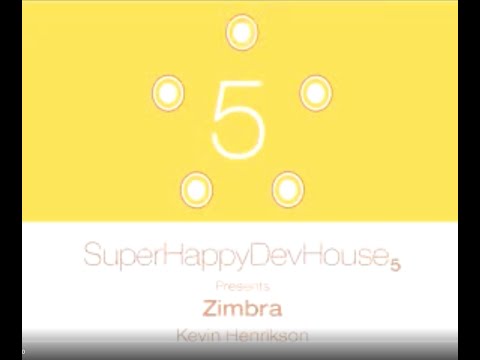
There were many other talks that night, which you can see on the board.
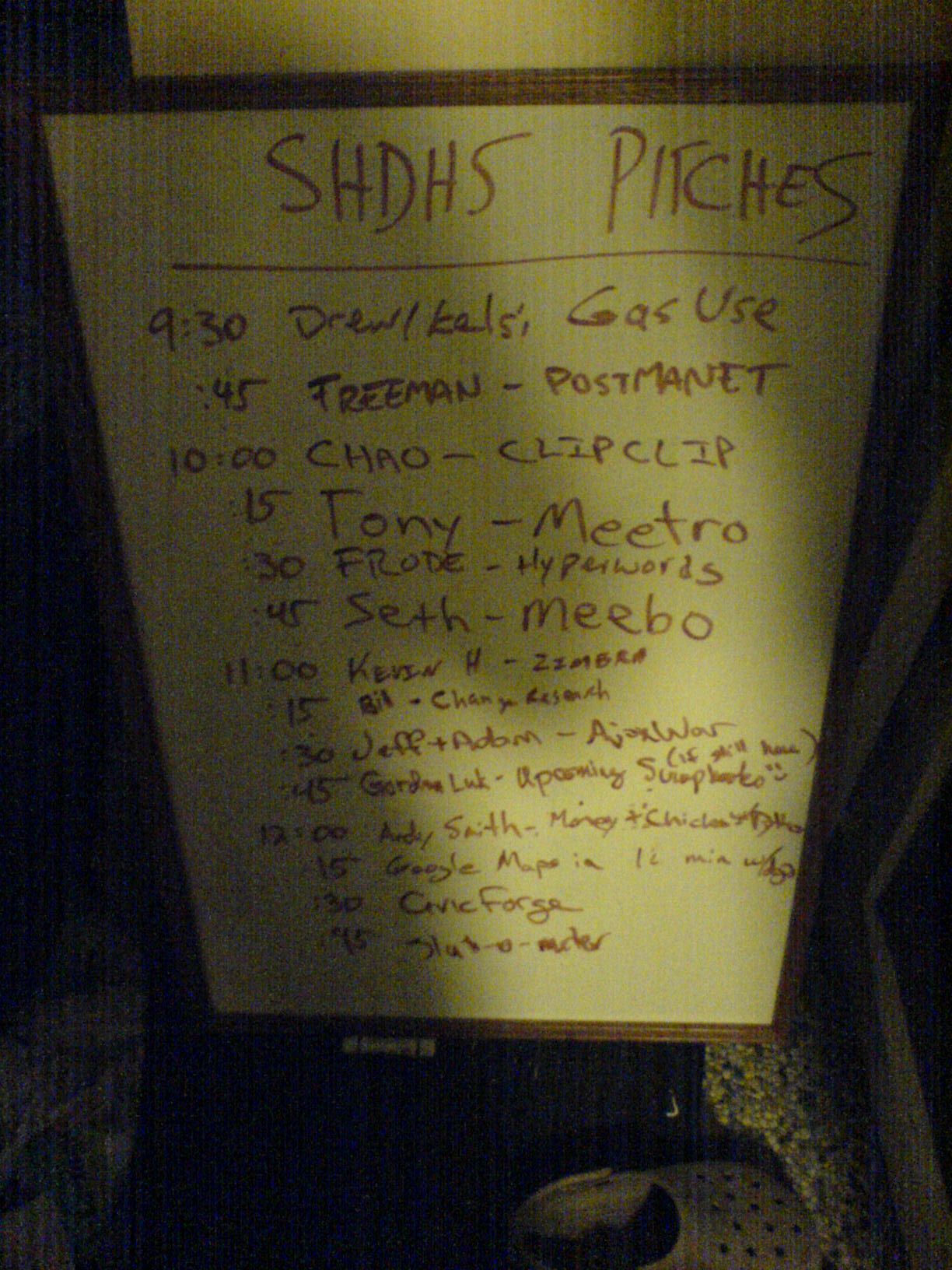
One of the other memorable talks at SHDH5 was by Seth Sternberg, who presented Meebo—a web-based chat platform that later became a big success and was eventually acquired by Google. Seth’s story was another example of how SHDH provided a platform for sharing ideas that would go on to make a huge impact.
Len Sassaman and Meredith L. Patterson were regular attendees at SHDH, fitting right into this culture of discovery and exploration. Meredith gave talks on language-theoretic security, a concept she became well known for. With his incredible insight into cryptography and privacy, Len was always keen to share and inspire. SHDH wasn’t just about working on the next big thing—it was about pushing each other to think differently, to take risks, and to help others learn along the way.
Len was a respected cryptographer and privacy advocate. He worked on significant projects like PGP encryption and was a dedicated researcher focused on making the internet safer. His work and his passion for privacy have led some to believe that he may have been involved in the creation of Bitcoin. There’s even an early interview with Len and Meredith just after the Bitcoin whitepaper (October 31, 2008) was published that provides insight into their thinking (and Len’s proposal).

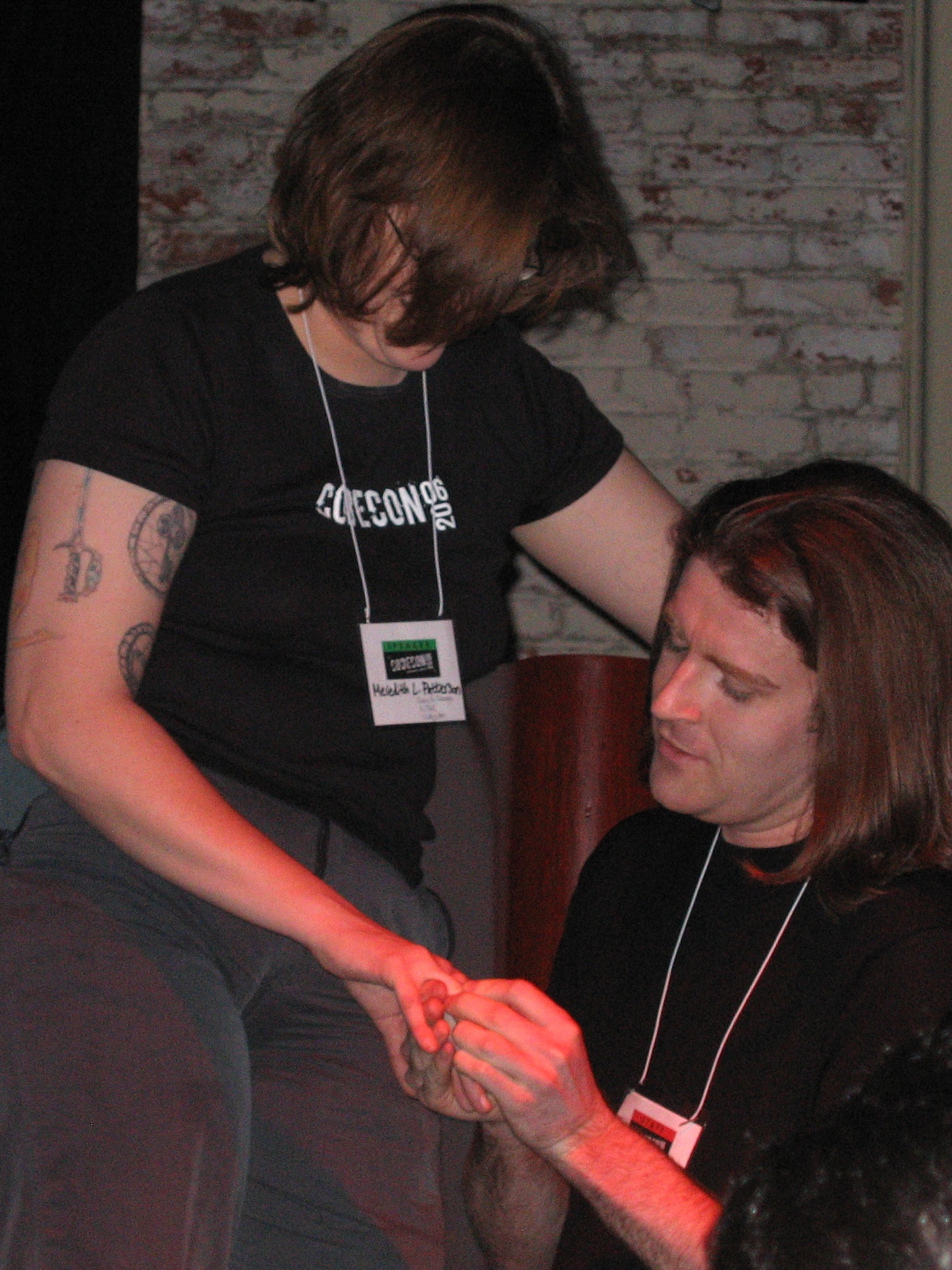
Meredith is a computer scientist and well-known advocate for language-theoretic security. She has significantly contributed to software security and was a prominent figure in promoting secure coding practices. Her expertise in analyzing and breaking insecure protocols made her a key player in the tech community. One of their last talks before Len passed can be found on Youtube, highlighting their ongoing commitment to technology and privacy.

Their dedication to fostering an open and cooperative culture was part of what made the event so special. SHDH didn’t need formal invitations or exclusive guest lists. It thrived on openness—people coming together to create and share. It was where you could walk in with nothing but an idea and leave with a community and, sometimes, the start of a lifelong project.
Seeing Len and Meredith’s recent spotlight in discussions about Satoshi Nakamoto—the anonymous creator of Bitcoin—was a powerful reminder of the kind of people who made SHDH what it was. The idea that someone from this community could have been responsible for creating something as transformative as Bitcoin speaks volumes about the spirit of these gatherings. Len and Meredith, with their deep understanding of cryptography, passion for privacy, and commitment to making the world a better place through technology, were precisely the kind of people who could have contributed to such an ambitious project.
Len and Meredith were emblematic of the best of SHDH—not just hackers but visionaries, driven by curiosity and an openness to sharing their knowledge. Len’s SHDH profile and Meredith’s SHDH profile give a glimpse into their personalities: approachable, intelligent, and always ready to make a difference.
Reflecting on my time at SHDH, it’s clear that events like these helped form the bedrock of today’s tech culture—places where ideas could be shared freely, creativity was celebrated, and people were empowered to think big. Len and Meredith were integral parts of that world, and their legacy continues to influence us today.
SuperHappyDevHouse may have been just a series of popup hacker gatherings, but it profoundly shaped many of us. It fostered a community culture that encouraged innovation and a belief that the best ideas could come from anyone, anywhere—as long as there was a table to sit at, a laptop to type on, and someone to share them with.
The recent theories about their involvement with Bitcoin only highlight how important these moments of collaboration, exploration, and community truly were.
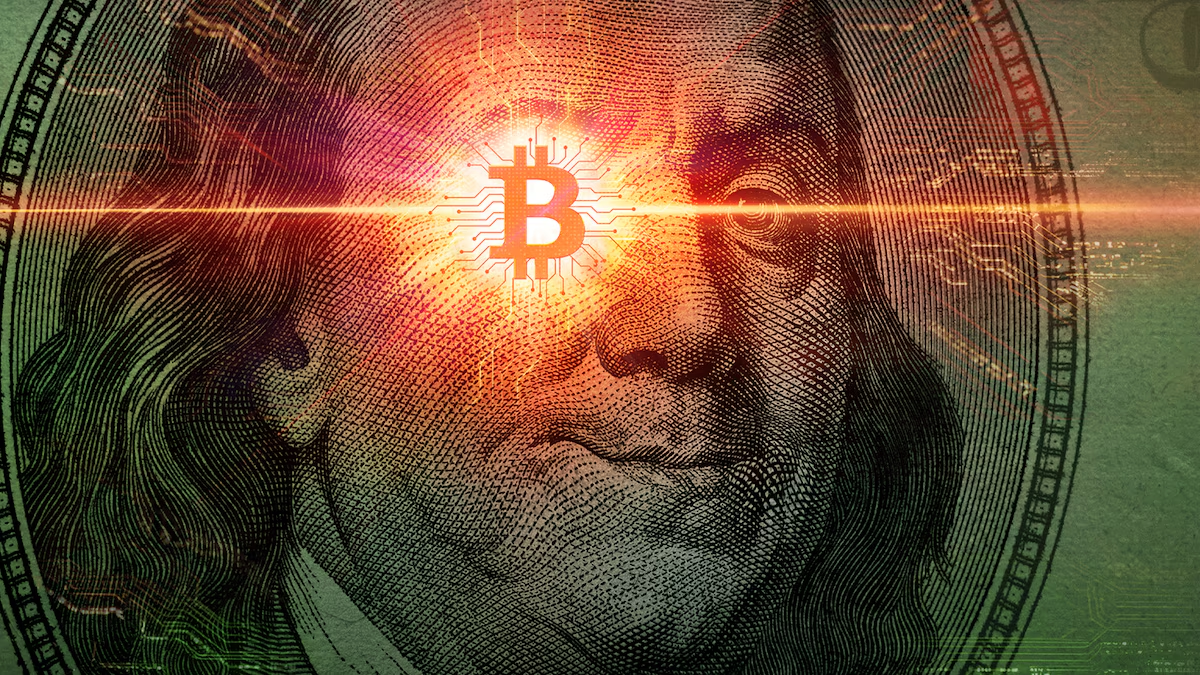
I have no idea who HBO’s Money Electric: The Bitcoin Mystery plans to name Satoshi Nakamoto. It could be Len, or it could not.
Polymarket seems to be leaning toward its Len.
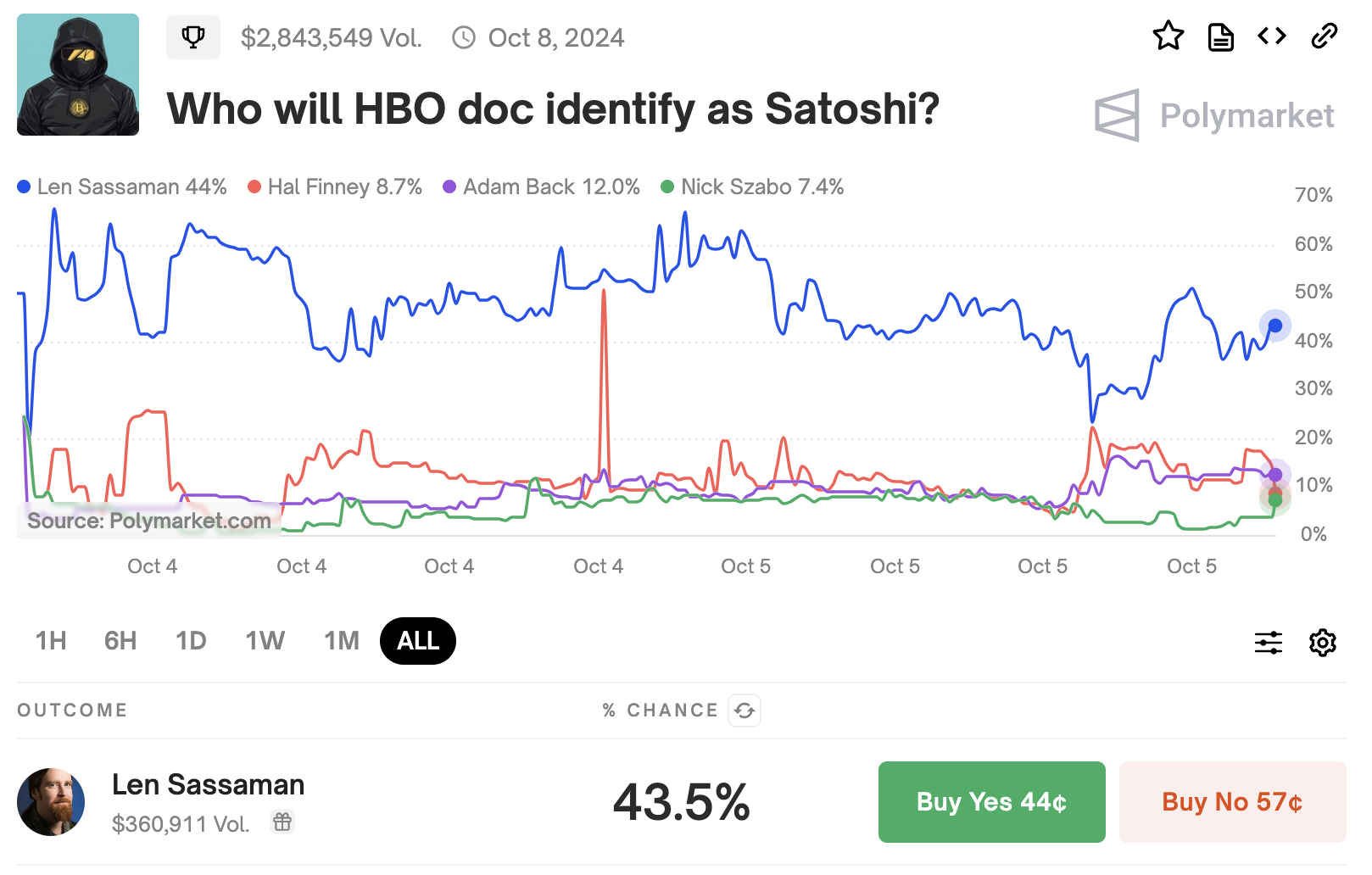
The Hacker House That Shaped a Culture - Len Sassaman, Meredith L. Patterson, and My Time at SuperHappyDevHouse - Thoughts on @lensassaman and @maradydd 🧵 pic.twitter.com/DqTctENbwX
— Kevin (@kevindegods) October 6, 2024
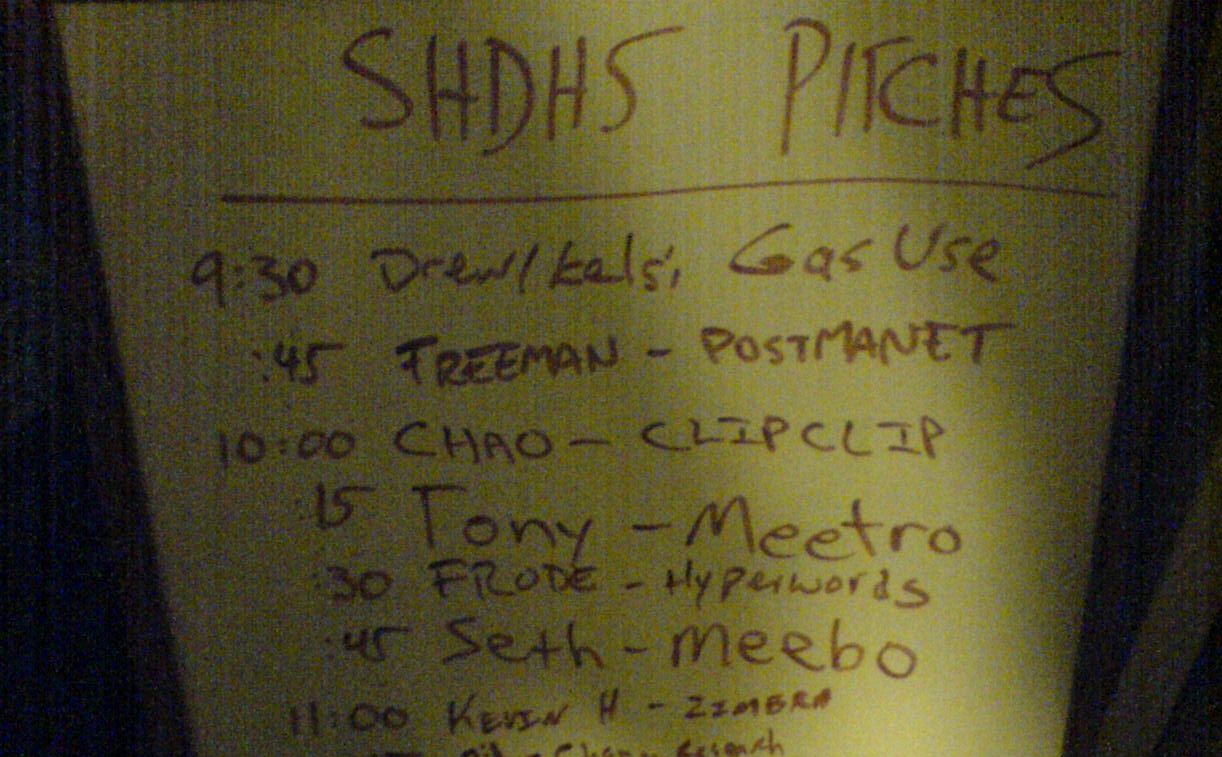




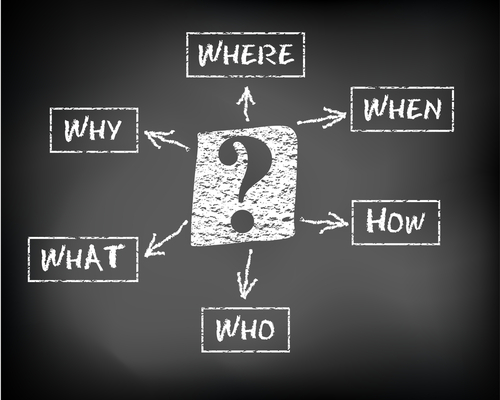



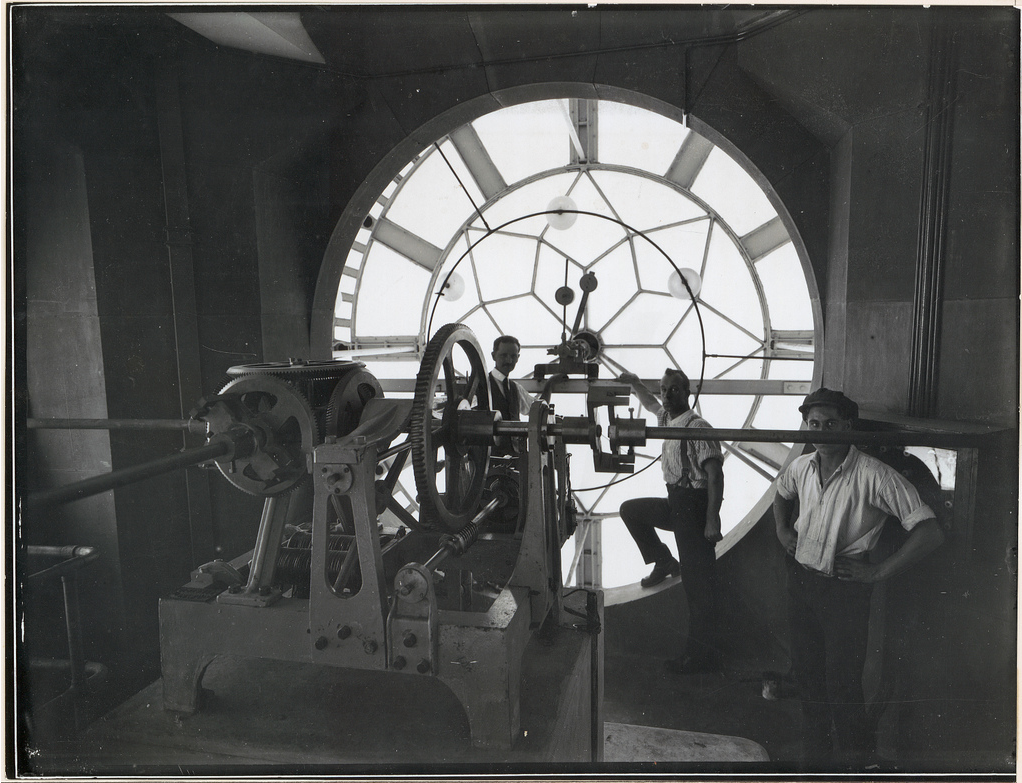 One of my favorite questions to ask people is, “How many hours a week do you work?” The answers tell us a lot about ourselves.
One of my favorite questions to ask people is, “How many hours a week do you work?” The answers tell us a lot about ourselves.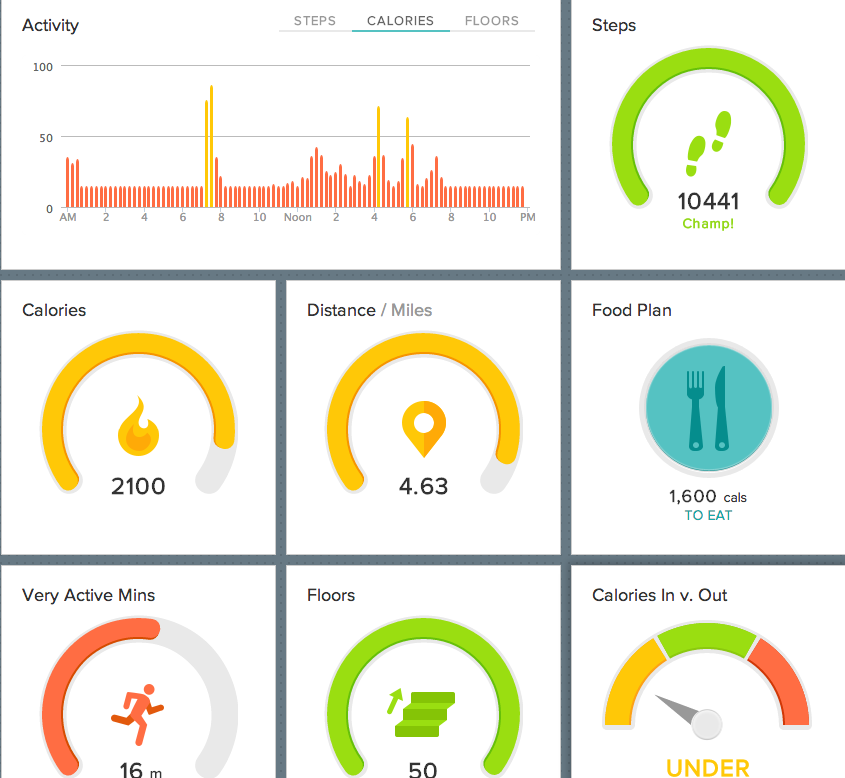 If you’re not measuring the work you do, you’re guessing at how much you’re doing. And you’re probably wildly overestimating. Yes, even though you are thinking to yourself that even if everybody else in the world guesses wrong, you personally don’t, because you are awesome. You know that you put in 90 hours of solid work a week. You are certain.
If you’re not measuring the work you do, you’re guessing at how much you’re doing. And you’re probably wildly overestimating. Yes, even though you are thinking to yourself that even if everybody else in the world guesses wrong, you personally don’t, because you are awesome. You know that you put in 90 hours of solid work a week. You are certain.